Guide to Install IPTV on Nvidia Shield
This guide explains how to install and configure IPTV on your Nvidia Shield using different methods. Whether you prefer a direct installation, a side-loading, a distribution or mirroring of the screen, we have all of the necessary instructions to help you easily access your content IPTV.
Methods to get IPTV on Nvidia Shield
Setup IPTV on Nvidia Shield using the Play Store
Here is a simple method to install IPTV on your Nvidia Shield. Being based on Android, Nvidia Shield allows you to easily download the player IPTV from the Play Store. Follow the steps below to get IPTV on your Nvidia Shield :
1. Turn on your Nvidia Shield TV.
2. Open the Google Play Store.
3. Use the keyboard screen to search for "IPTV Smarters Pro" and select the official app in the results.
4. Type "IPTV Smarters Pro" with the on-screen keyboard and select the official app among the search results.
5. Click on the button "Install" to start the installation process.
6. In a few minutes, the application will be installed on your Nvidia Shield TV.
7. You will then be able to stream your favorite content on the big screen.
Setup IPTV on Nvidia Shield using a download application
Before you download the application IPTV on your tv, Nvidia Shield, enable the option of unknown sources.
1. To do this, go to Settings -> Security and restrictions -> unknown Sources -> enable.
2. Install the app Downloader from the Google Play Store on your Nvidia Shield TV.
3. Open the app Downloader and allow the necessary permissions.
4. You must now enter the link APK Smart IPTV in the URL field and click OK.
5. Once downloaded, click on the install button in the context menu.
6. After installation, click Open to launch the application.
7. You can now play your IPTV content of your choice on a connected tv, the Nvidia Shield.
Install IPTV on Nvidia Shield via a USB drive
1.First of all, enable the option "unknown sources" on your tv Nvidia Shield.
2.Turn on your PC, open your browser and download the APK file of IPTV Smarters from the official site.
3.Connect a USB drive to your PC and copy the APK file of IPTV Smarters.
4.Once copied, remove the USB stick and connect it to your tv Nvidia Shield.
5.Install and open a file manager application on your tv Nvidia Shield.
6.Go to the section on the USB key and click on the APK file.
7.Follow the on-screen instructions to complete the installation.
8.The installation will take a few minutes.
9.After this, you will be able to play your IPTV content of your choice on your tv, Nvidia Shield.
To install IPTV Smarters on Nvidia Shield TV
After installing the IPTV Smarters Pro on your tv, Nvidia Shield, follow these simple steps to set up and watch the IPTV content :
1. Launch the application IPTV Smarters Pro on your tv, Nvidia Shield.
2. Click "accept" to Accept the terms and conditions.
3. Select " Add new user ".
4. Select "Load your playlist or file/URL" or " connect with the API codes Xtream
2. If you choose to load your playlist, enter your name or the name of the playlist, and then select the URL M3U your IPTV provider.
3. If you choose to connect via the API, Xtream Codes, enter the name of the playlist, as well as your user name and your password.
4. All the IPTV content provided by our service will now be displayed on the screen.
5. That's it ! Now you can watch your video, IPTV, favourite and broadcast on the big screen.
Assistance and Support
For any questions or additional assistance, please contact our customer support via our web site or by e-mail. We are here to help you make the most of your experience, IPTV, and choose the best subscription IPTV.
Thanks to this guide, you now have several methods to install and configure IPTV on your Nvidia Shield. Whether you opt for a direct installation, a side-loading, a distribution or mirroring of the screen, you can easily access your content IPTV favourite. If you encounter difficulties, do not hesitate to consult our customer support for assistance.

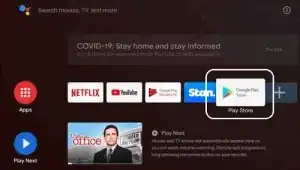

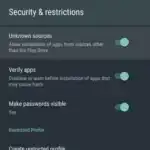
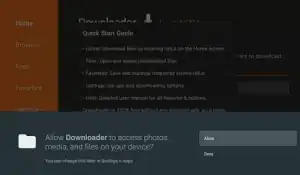
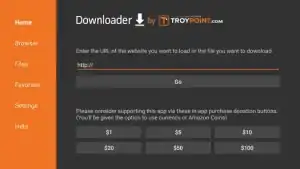
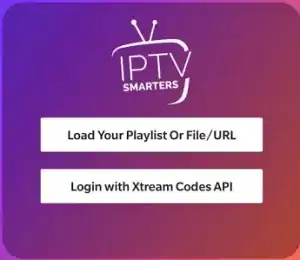
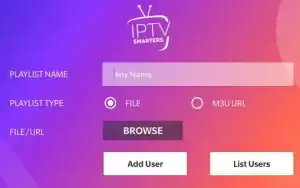
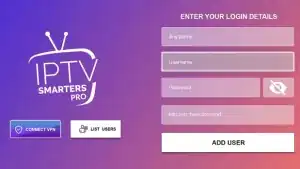


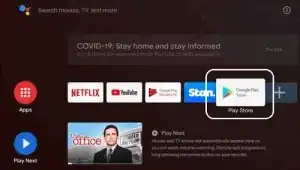

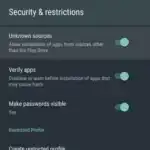
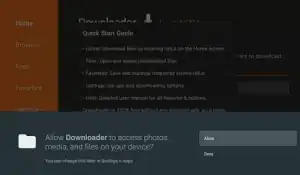
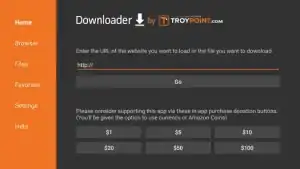
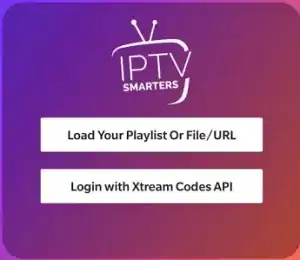
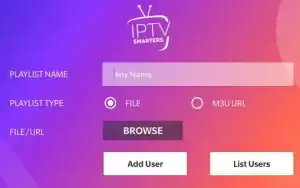
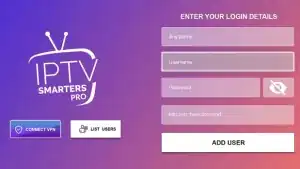


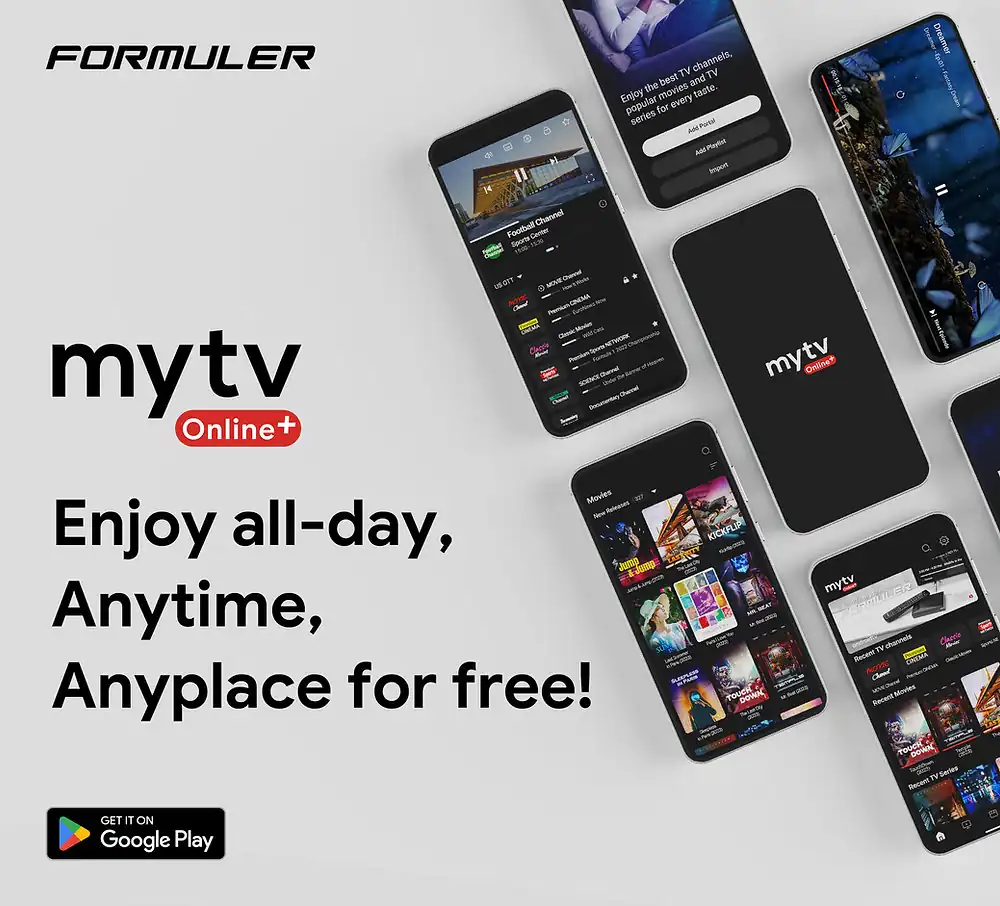
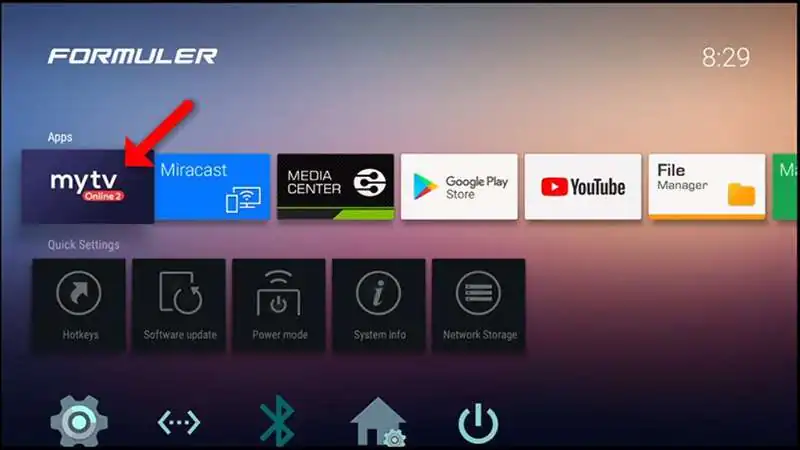

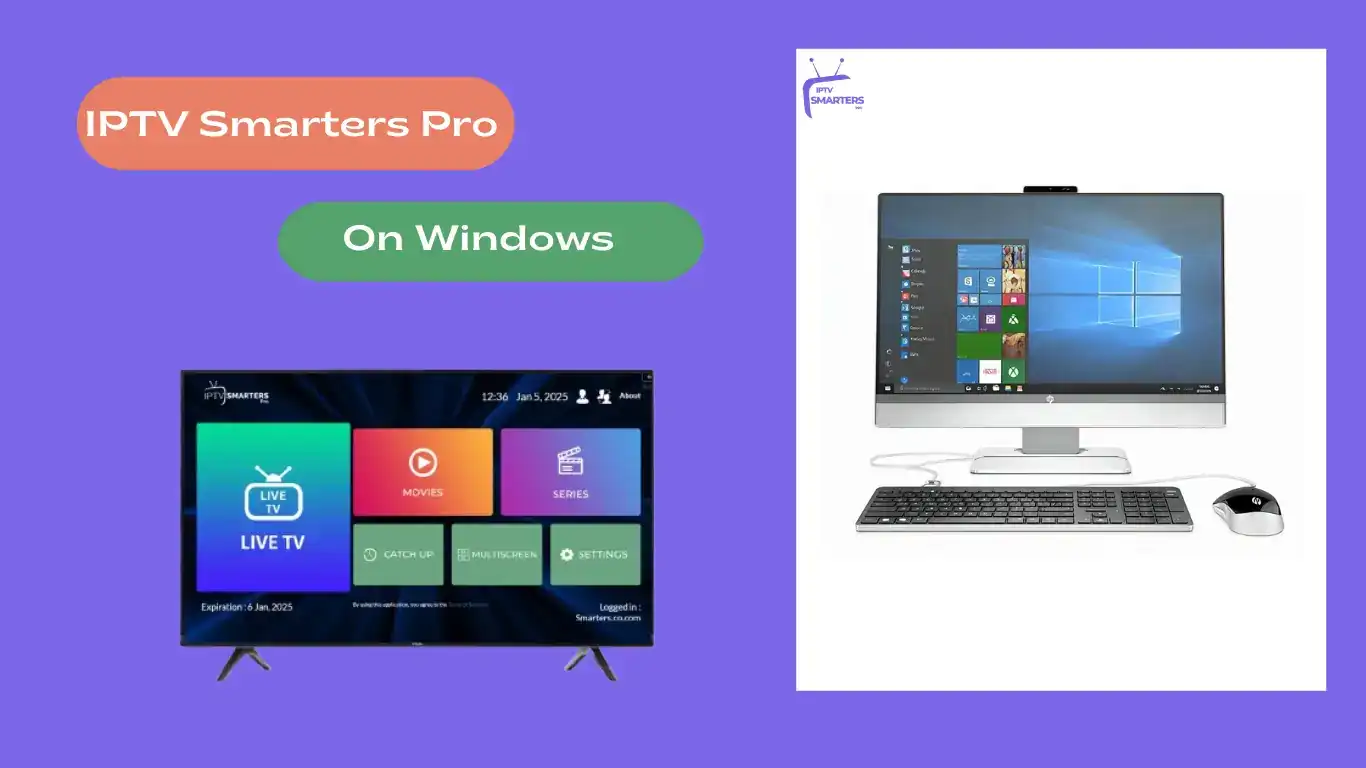
Comments (0)