To configure your IPTV service on the app MyTvonline may seem complicated, but by following these step-by-step, you'll be able to enjoy your favorite channels in no time. This guide will provide you with clear instructions for the configuration of MyTvonline 2 and 3, as well as helpful tips to ensure a viewing experience fluid, even if you already have a subscription from one provider to another.
Step 1 : Go to the application MyTvonline
Once in the application, it is essential to locate the unique ID of your case, located in the top right of the screen (file format : 00:1A:79:...). This identifier is crucial to link your device to the IPTV service. Take careful note of this ID, as it will be needed in the following steps to ensure a correct configuration.
Step 2 : Identify your case
Once in the application, it is essential to locate the unique ID of your case, located in the top right of the screen (file format : 00:1A:79:...). This identifier is crucial to link your device to the IPTV service. Take careful note of this ID, as it will be needed in the following steps to ensure a correct configuration.
Step 3 : Add a new portal
After you have identified your case, you have the option to add a new portal, a critical step in to access your channels.
1. Selection of the portal: You will see two options available. Select "Add Portal" (Add Portal).
2. Portal name : In the field "Name of the Portal" (Portal Nickname), enter the name of your package. This name may be the one you have chosen to identify this portal or a descriptive name that helps you to quickly recognize the package.
3. URL of the portal : Then, enter the portal URL in the field provided for this purpose. This URL has been provided to you by e-mail at the time of subscription for your IPTV service. Once this information is entered, scroll to the bottom and click on "Connect" (Connect). If all the information has been entered correctly, the connection should be 100%.
If you are having trouble logging in, double check that the Mac ID and portal URL are correct. In addition, it is crucial to disable any VPN active, because our service is not compatible with the VPN, which could reduce the quality of the connection.
Instructions for users who already have a subscription
If you already have a subscription from another supplier, here's how to add your new service without deleting the existing one.
For MyTvonline 2 :
1. Open the application MyTvonline.
2. Press the menu button to access the options.
3. Go to the section " Connection ".
4. Click "Add Portal" (Add Portal) and enter the information received when you place your order.
For MyTvonline 3 :
1. Open the application MyTvonline.
2. Go to the main menu.
3. Select "Content Manager" and then " Content Sources ".
4. Add a new portal by entering the information received from your order.
By following these steps, you will be able to configure and use your
IPTV service via MyTvonline, whether you are using version 2 or version 3 of the application. Make sure that all the information are accurate, and that your VPN is disabled to ensure an optimum connection.
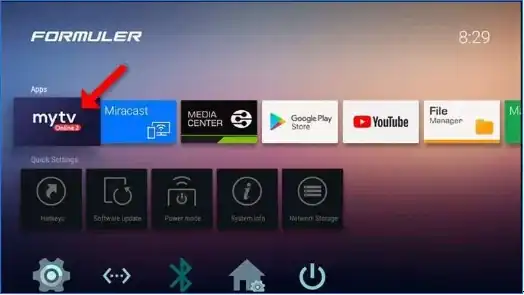
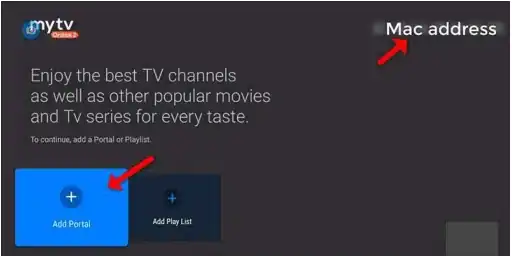
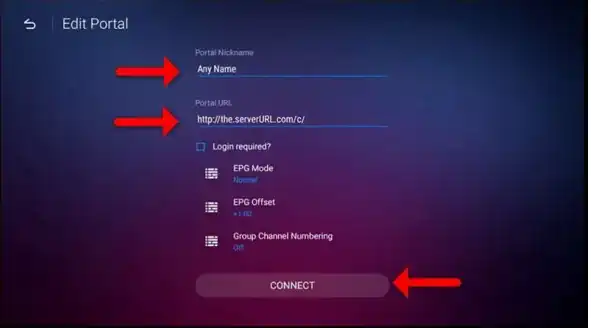
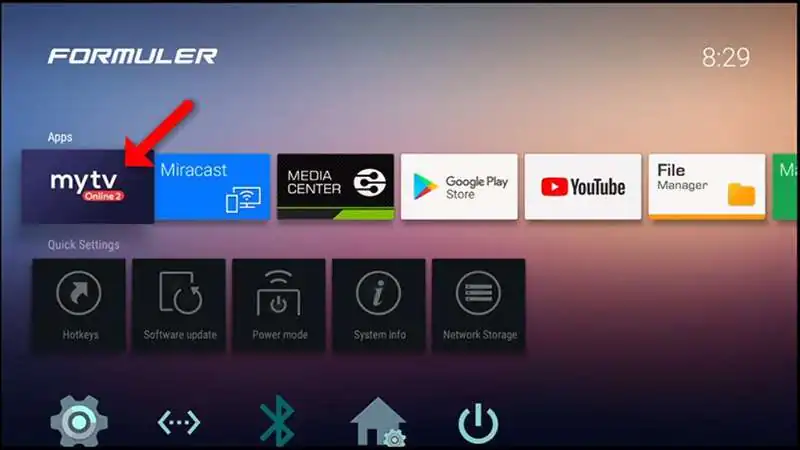
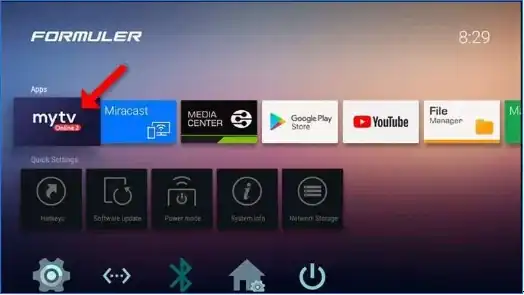
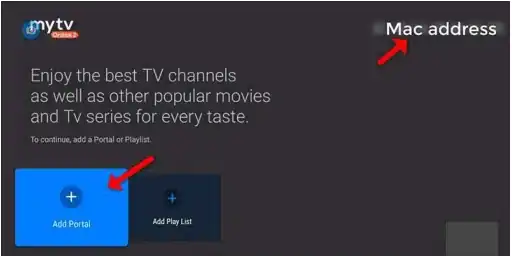
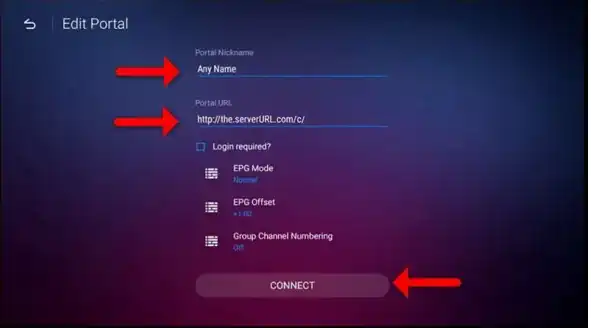

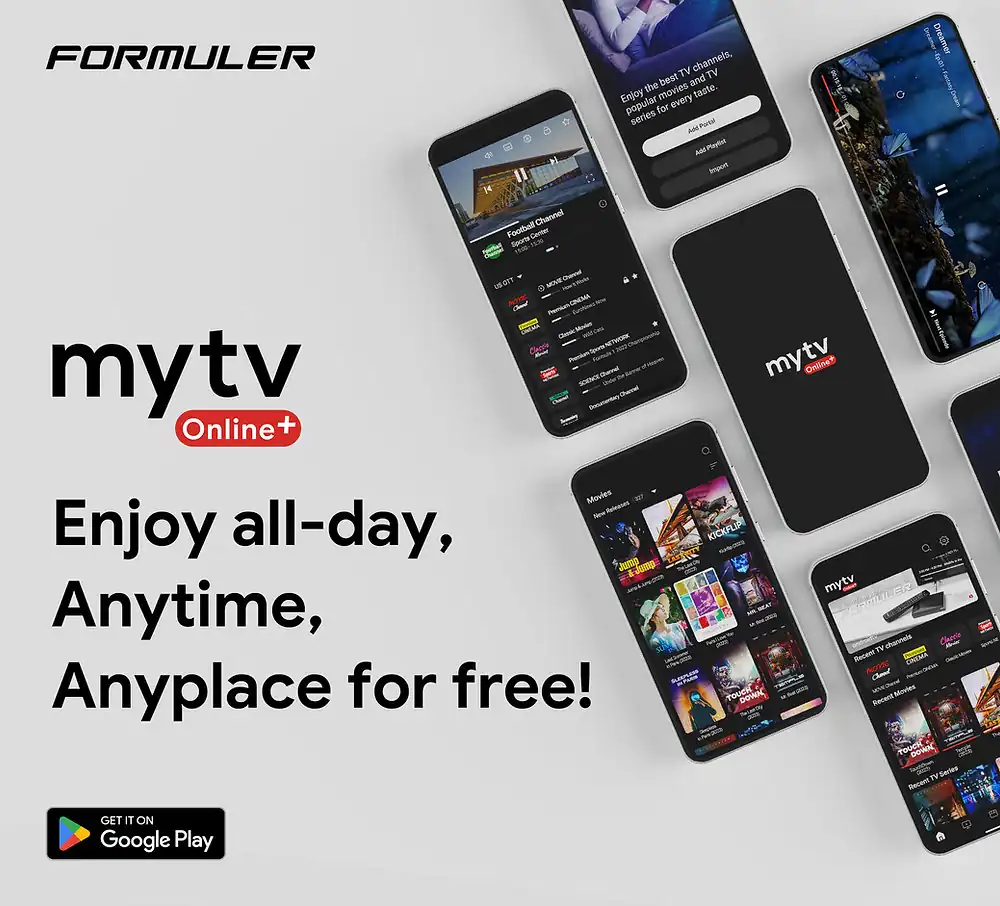


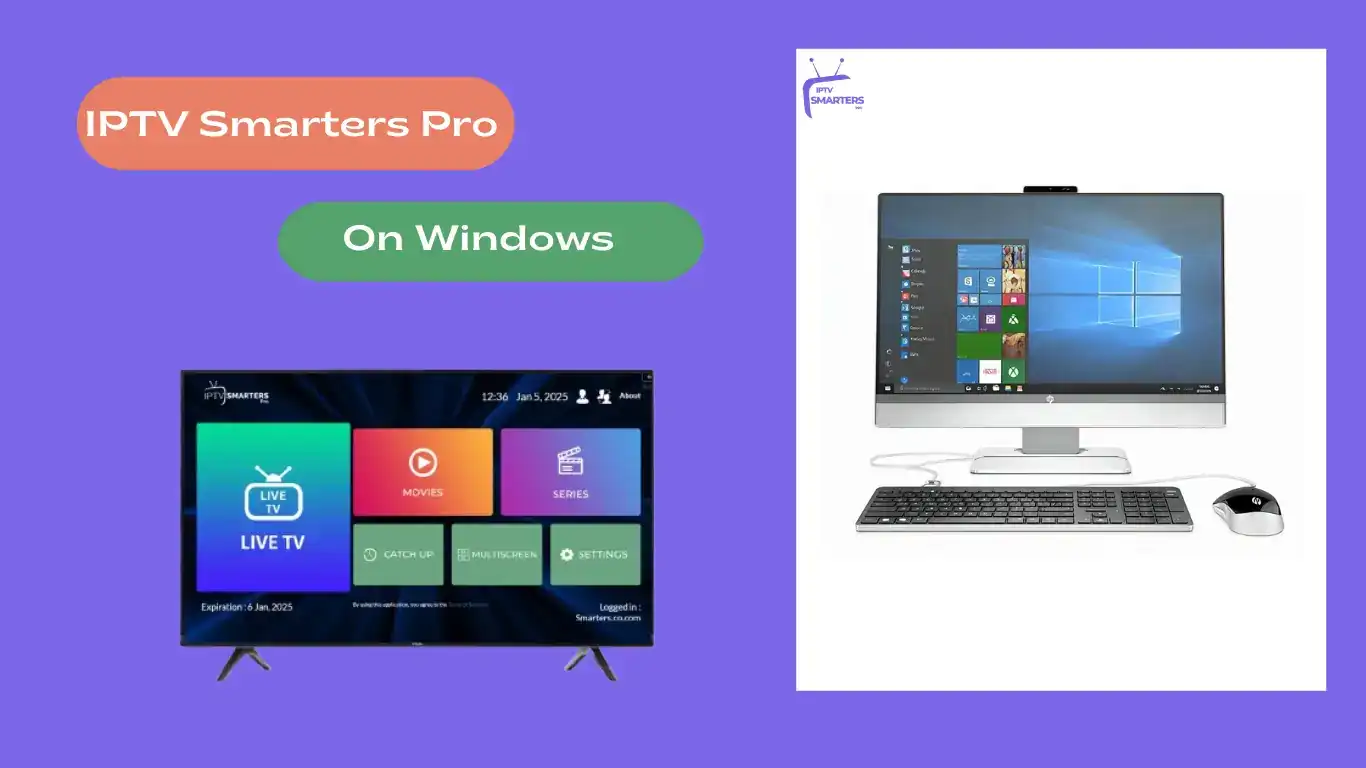

Comments (0)