Learn how to set up the application MYTVOnline+ on your Android device thanks to this step by step guide. Whether you're a novice or an expert, this tutorial will help you install and configure MYTVOnline+ to enjoy an experience of IPTV optimal. This guide covers all the steps, from downloading the application to the configuration of the
servers of IPTV, ensuring that the use of fluid and hassle-free. Also discover tricks to maximize the quality of the streaming and resolve common problems encountered by the users ofIPTV on MYTVOnline+.
Step 1 : Download the application MYTVOnline+
To get started, go to Google Play Store from your Android device. In the search bar, type "MYTVOnline+" and select the official app. Then click on "Install" to start the download and the installation of the application on your device.
Step 2 : Installing and Configuring MYTVOnline+
Once the application is installed, follow the steps below to configure it correctly :
1. Adding a portal : After you open the application, you will be prompted to add a portal. You will need the following information, usually provided in the confirmation email of your order.
– Portal name : Choose a descriptive name to identify the portal.
– Portal URL : Enter the specific URL that was provided to you.
– Secure connection : check the box for "Login required" for a secure connection.
– User name : Enter the user name that you have received by email.
– Password : Enter the password provided in the same email.
2. Connection to the application : After you have completed all the fields, click " Login ". The application will now connect to your portal IPTV, and you can begin to navigate through the available channels.
Step 3 : Enjoy MYTVOnline+ on Android
You have now configured MYTVOnline+ on your Android device. Enjoy a wide range of channels, IPTV directly from your mobile device. Make sure you keep the app updated for the latest features and bug fixes.
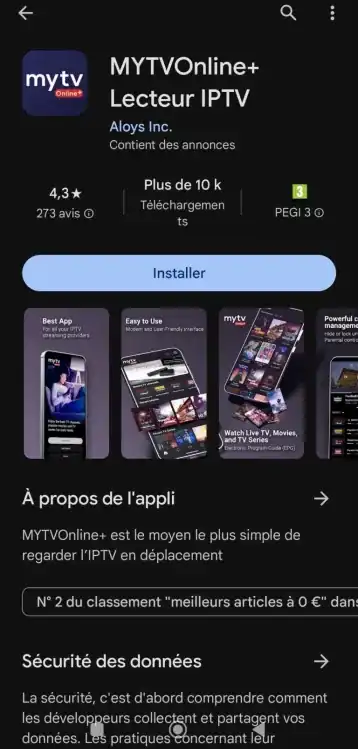
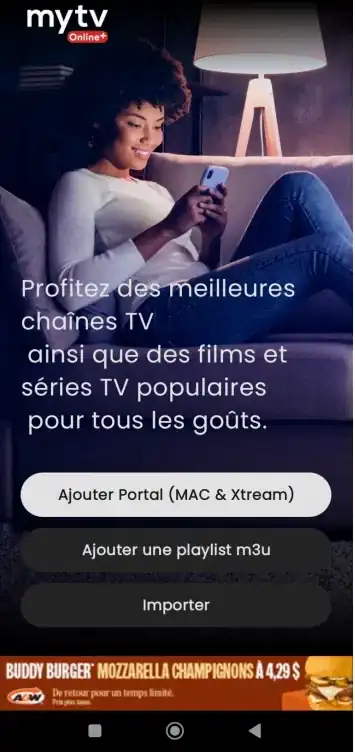
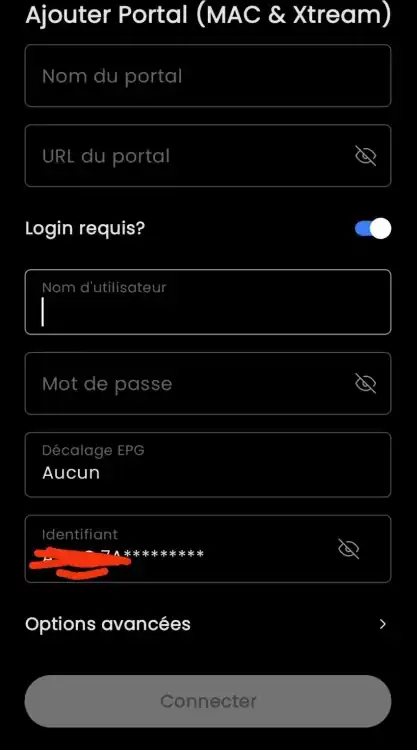
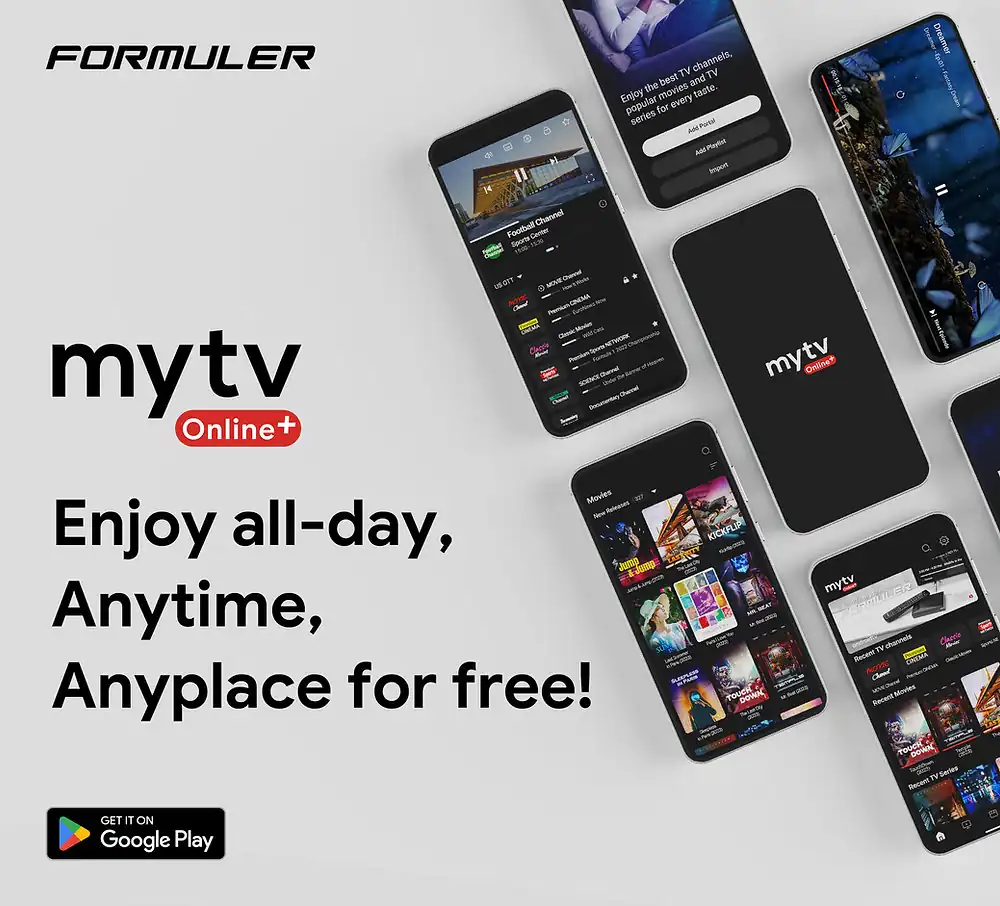
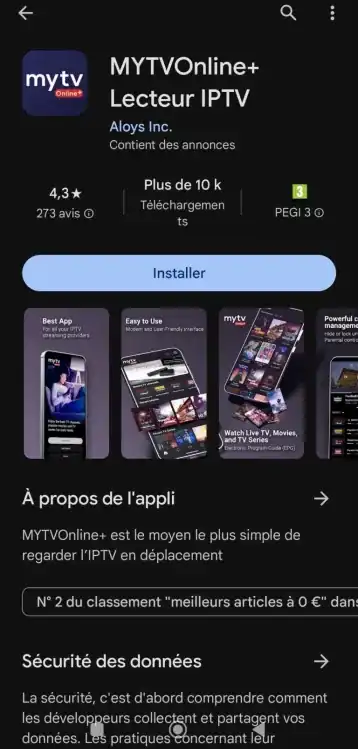
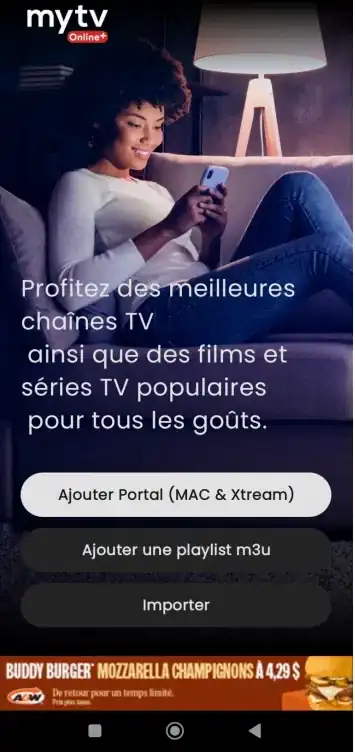
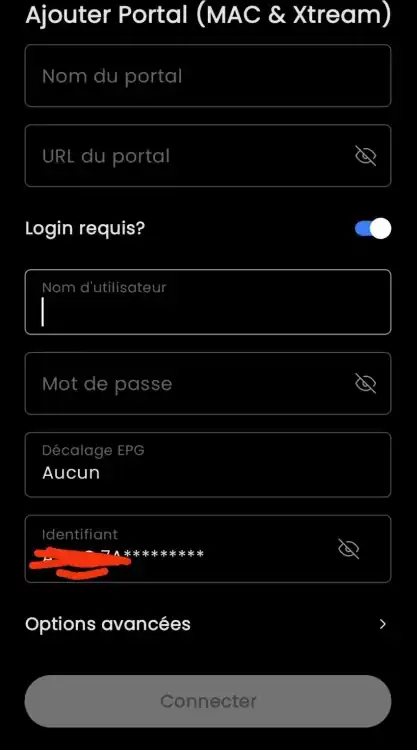

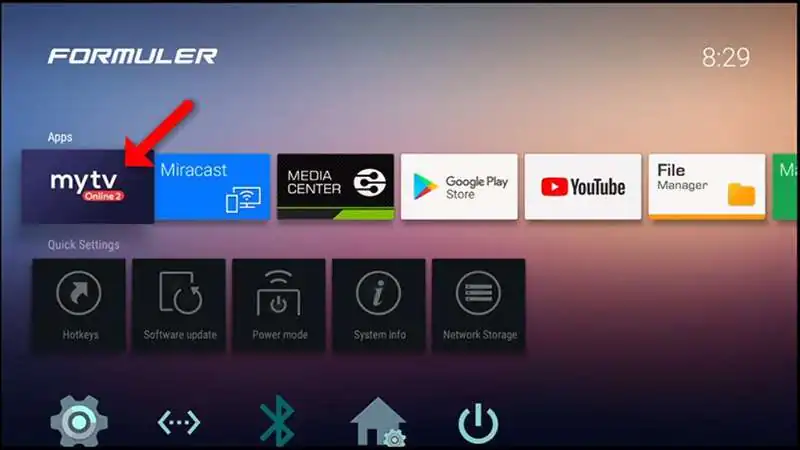


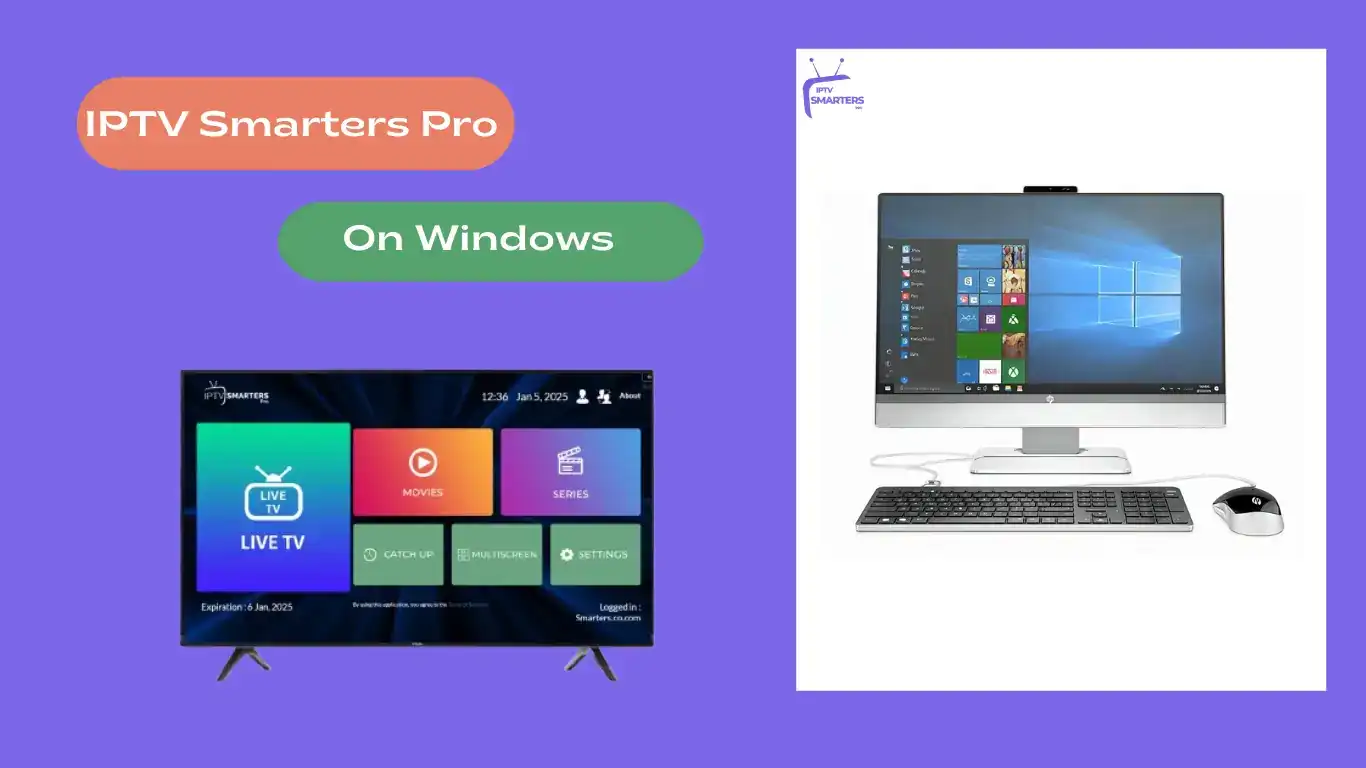

Comments (0)