Enclosures Make are known for their performance and their compatibility with IPTV services. This tutorial is designed to guide you through the installation process channels IPTV on your Make Z11, using the app MYTVOnline 3. Whether you're a longtime user of the products Make or that you just acquire your first case, this guide will give you all the necessary steps to start enjoying your IPTV content without any hassle.
1. Understand MAC Addresses: New and Old Models
Before you begin, it is essential to understand an important difference between the old and new generations of enclosures Make. In recent models such as the Formulate Z11, MAC address, provide your IPTV provider is the MAC ID of your case, which begins with 00:1E:B8:XX:XX. For the older models such as the Formulate Z7 and Z8, the MAC ID must be replaced by an address starting with 00:1A:79:XX:XX. This distinction is crucial to ensure the compatibility and the good reception of channels on your device.

2. Launch of MYTVOnline 3 on Make Z11
Once you have confirmed the correct MAC address, it is time to launch the default application for IPTV on your Make Z11, named MYTVOnline 3. This application is pre-installed on your case, and is specifically designed to manage and stream your channels on IPTV. To start, simply follow these steps :
1. Turn on your Make Z11 and navigate to the main menu.
2. Locate the application MYTVOnline 3 and open it.
3. Access to the Content Manager
After you open MYTVOnline 3, you will be directed to the main interface of the application. To configure the channels on IPTV, you now have access to Content Manager. Here's how to proceed :
Navigate in the main menu of the application until you find the option Content Manager.
Click Source Manager to manage your sources IPTV.
This section allows you to add, delete, or modify the source IPTV on your case.
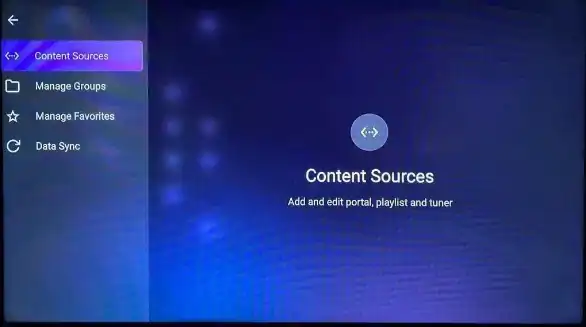
4. Add a Portal IPTV
To configure your camera to Make Z11 with a portal IPTV follow these simple steps :
1. In the Source Manager, click +Add and then click Add portal.
2. You will see a unique identifier of your case. Click on the eye icon to reveal the MAC ID full.
3. Copy this MAC ID and send it to your IPTV provider.
4. Your provider will add the MAC ID in their system and provide you with the URL of the portal to enter the application.
Once you have the URL received, you must add it in the appropriate field on this page. Make sure you turn off the option "login required" if your supplier does not require this.
5. Connection and Enjoy your Channels on IPTV
After you have added the URL to the portal, you are now ready to connect and start to enjoy your channels on IPTV :
1. Click Connect to load the channels.
2. Once the connection is established, you should see your channels appear.
3. Click on Connect and enjoy your content.
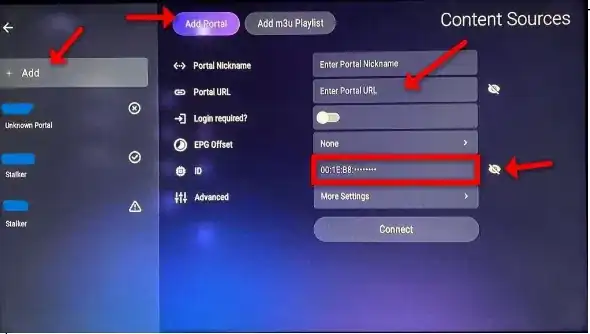
This process, although simple, is essential to properly set up your Make Z11 channels IPTV provided by your service provider. By following these steps carefully, you can ensure that your installation fluid and begin to explore a wide range of content right now.
With this guide, you are now well equipped to bring the channels IPTV on your Make Z11, providing a viewing experience optimal.

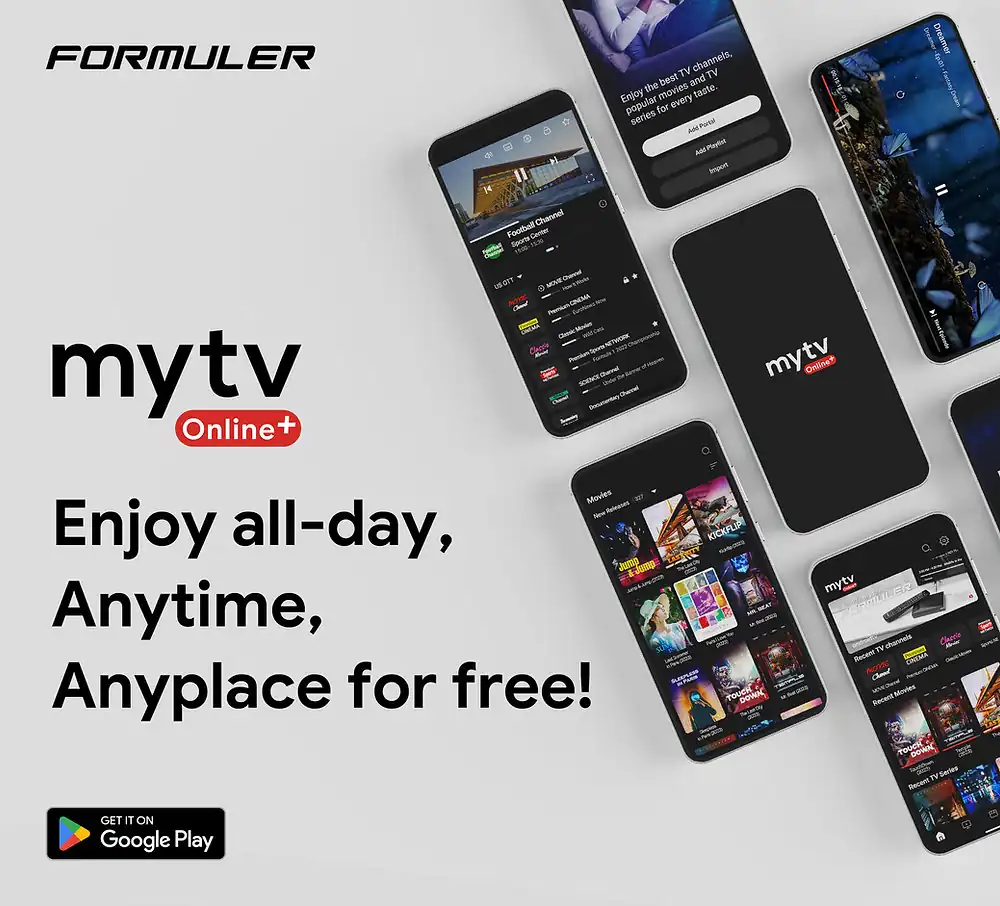
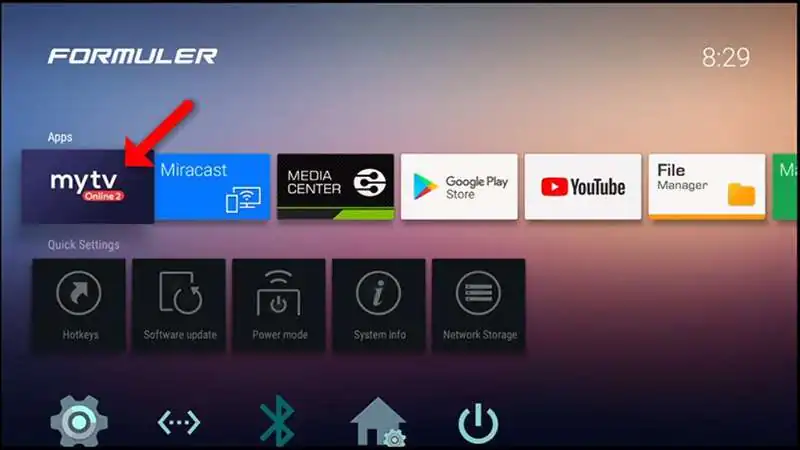


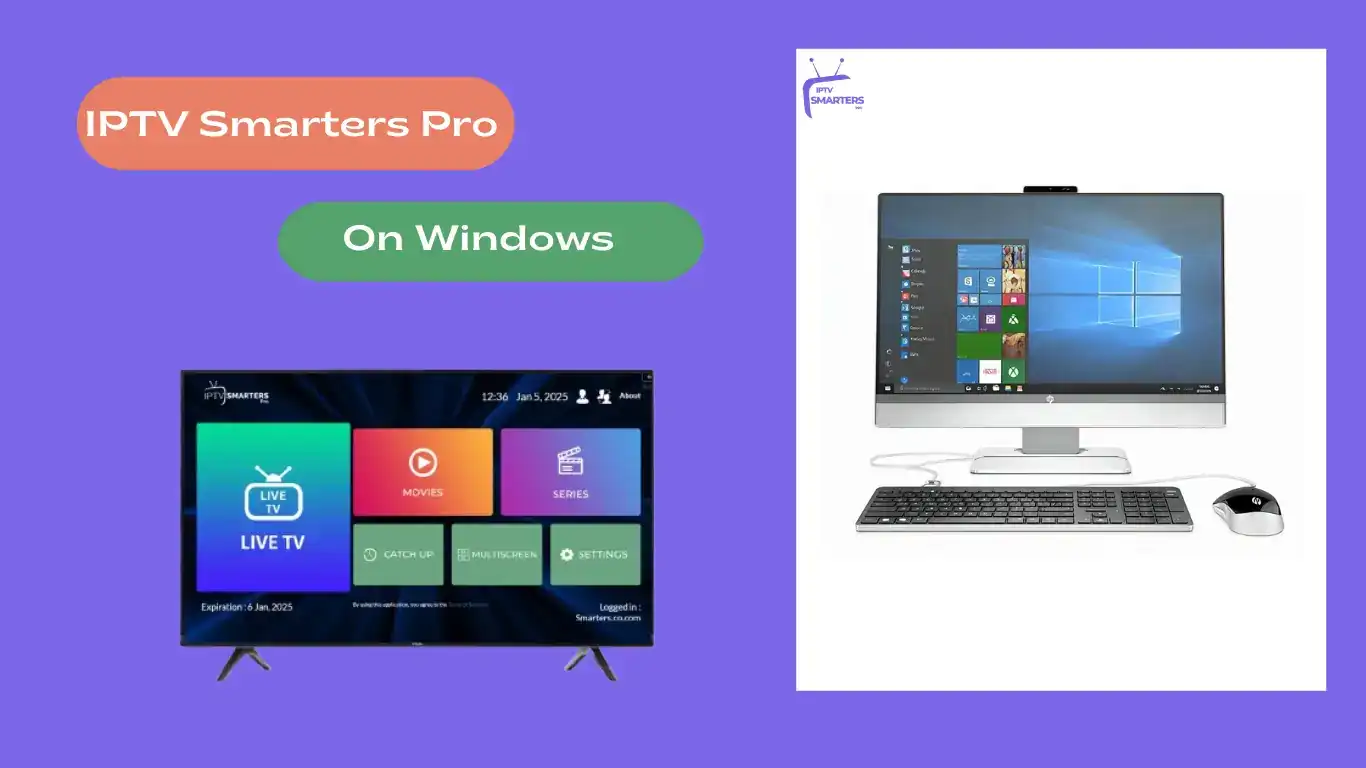

Comments (0)