Installation Guide IPTV on Apple / IOS with Smarters Player Lite
This guide shows you how to install and configure IPTV on your device-Apple / iOS using Smarters Player Lite, in order to fully enjoy your content IPTV favourite
Methods to Install IPTV on Apple / IOS with Smarters Player Lite
Step 1 : Download the application IPTV Smarters from the Apple app Store via this link :
https://itunes.apple.com/us/app/iptv-smarters-player/id1383614816
or search for it on the App Store. Install the app on your iOS device.
Step 2 : Enter the login information that you have provided after you have subscribed to a subscription with us. Click on the "ADD A USER" to continue.
Step 3 : Wait for a few moments.
Step 4 : Click the icon "Live TV" as shown in the picture with a red arrow.
Step 5 : Select the group of channels you want to watch and proceed to the next step.
Step 6 : Click on the name of the string, and then double-click on the screen to go to full screen.
Step 7 : To add an electronic program guide (EPG), it is not necessary to add a URL to EPG. Simply click on " Install EPG
Assistance and Support
For any questions or additional assistance, please contact our customer support via our web site or by e-mail. We are here to help you make the most of your experience, IPTV, and choose the best
subscription IPTV.
Thanks to this guide, you now have several methods to install and configure IPTV on your device-Apple / iOS. Whether you opt for a direct installation, a side-loading, a distribution or mirroring of the screen, you can easily access your content IPTV favourite. If you encounter difficulties, do not hesitate to contact our customer support for assistance.
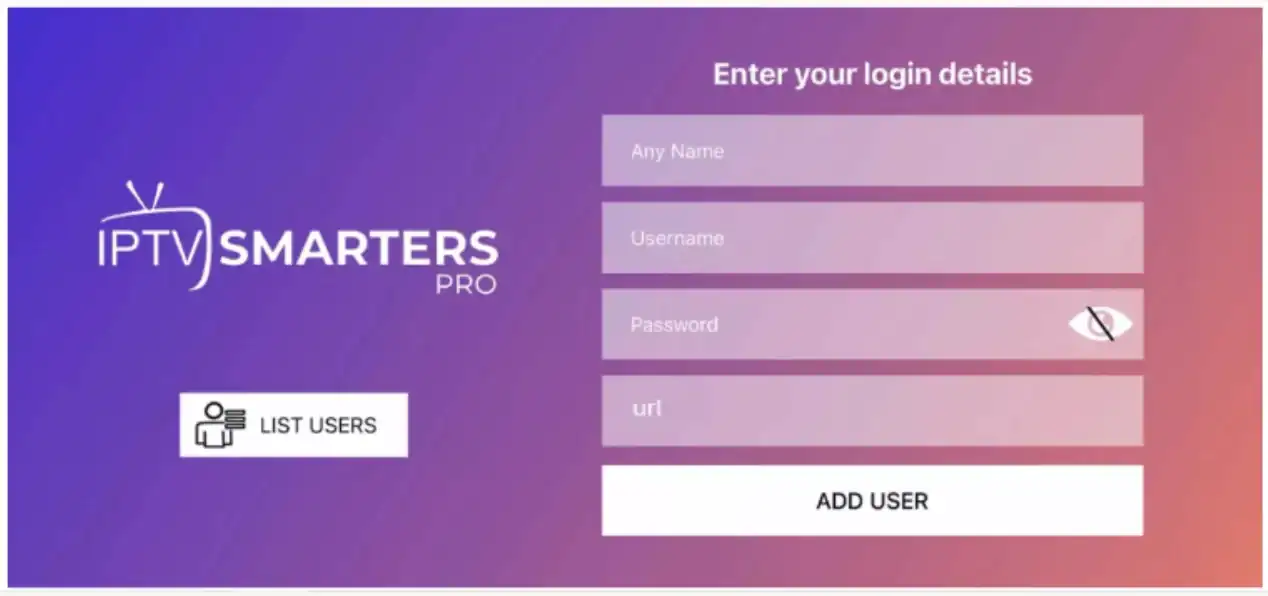
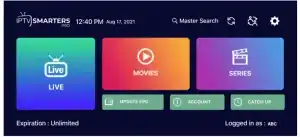
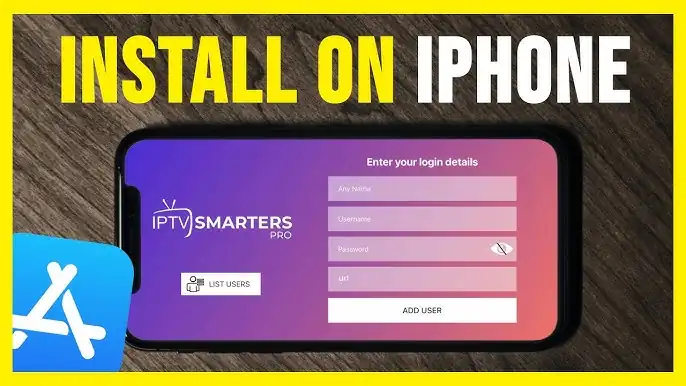
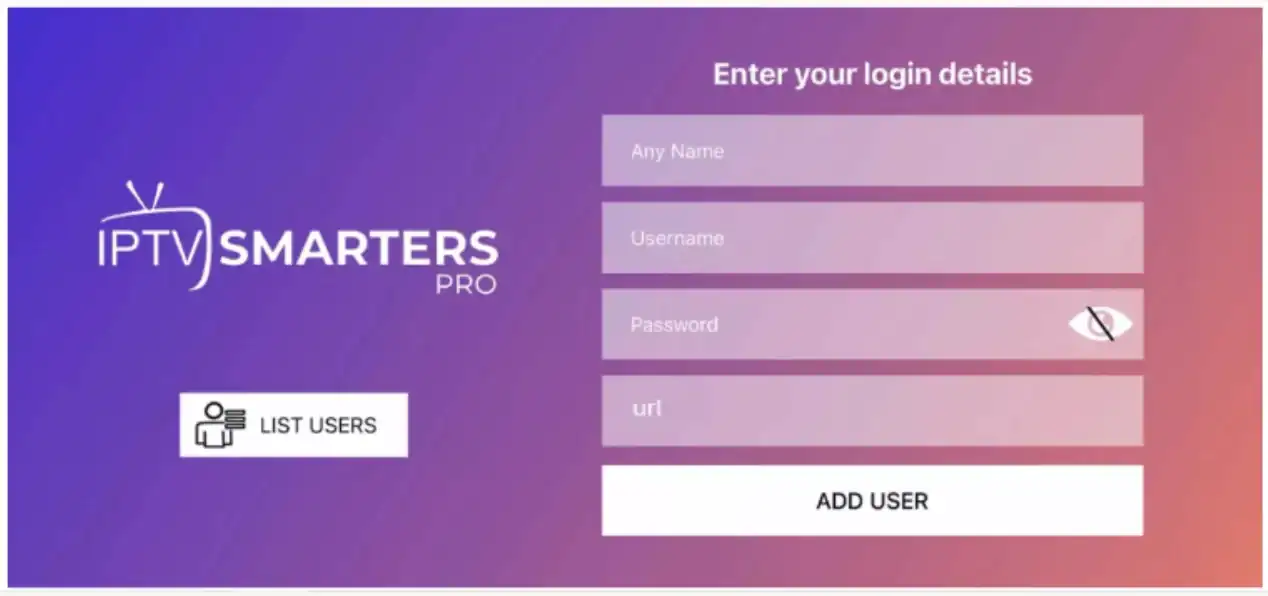
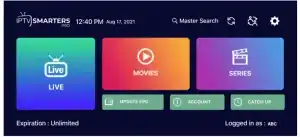


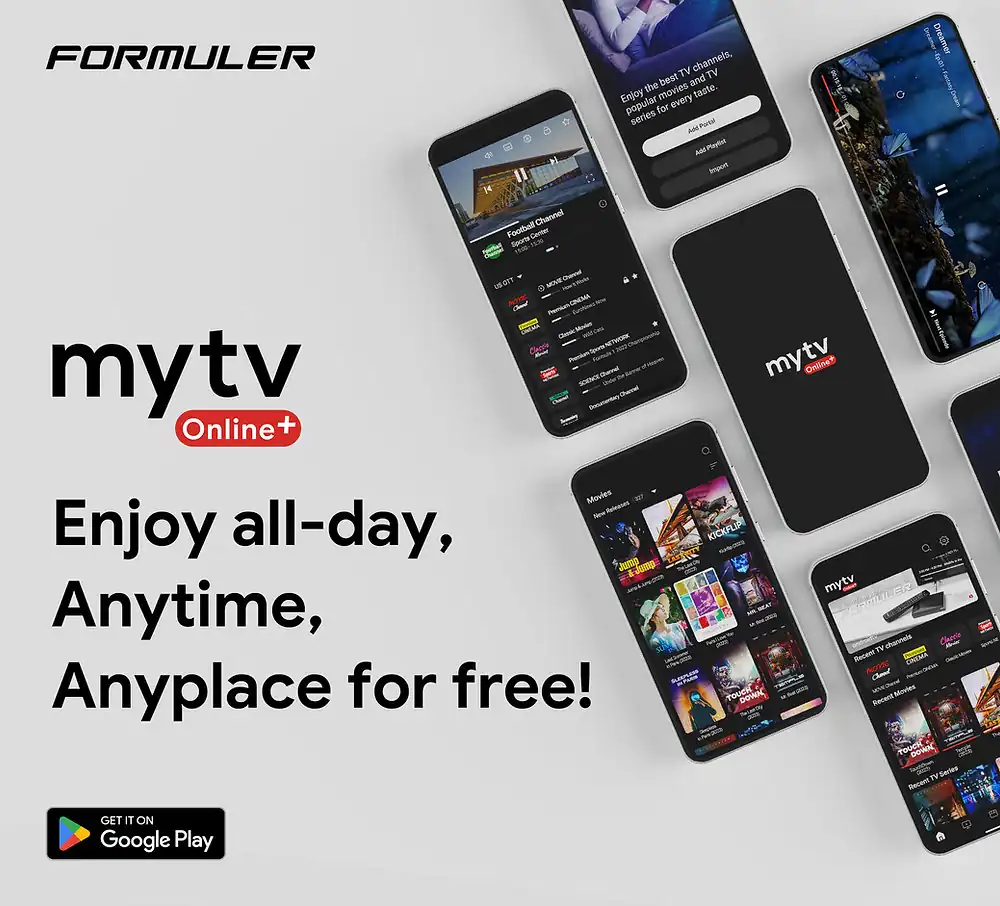
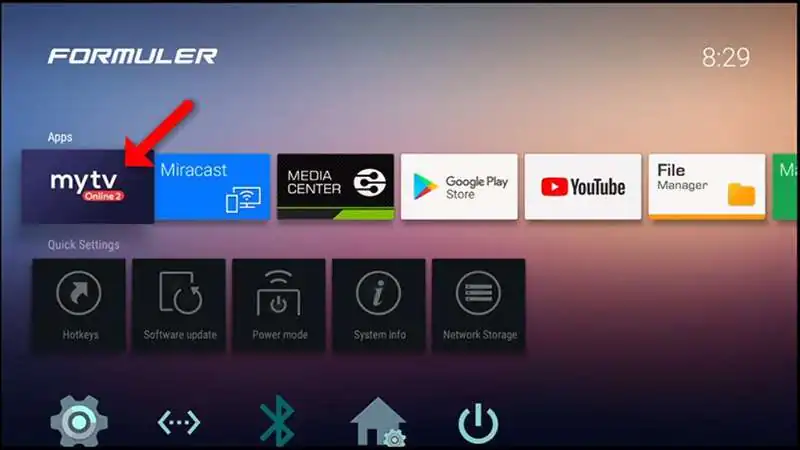

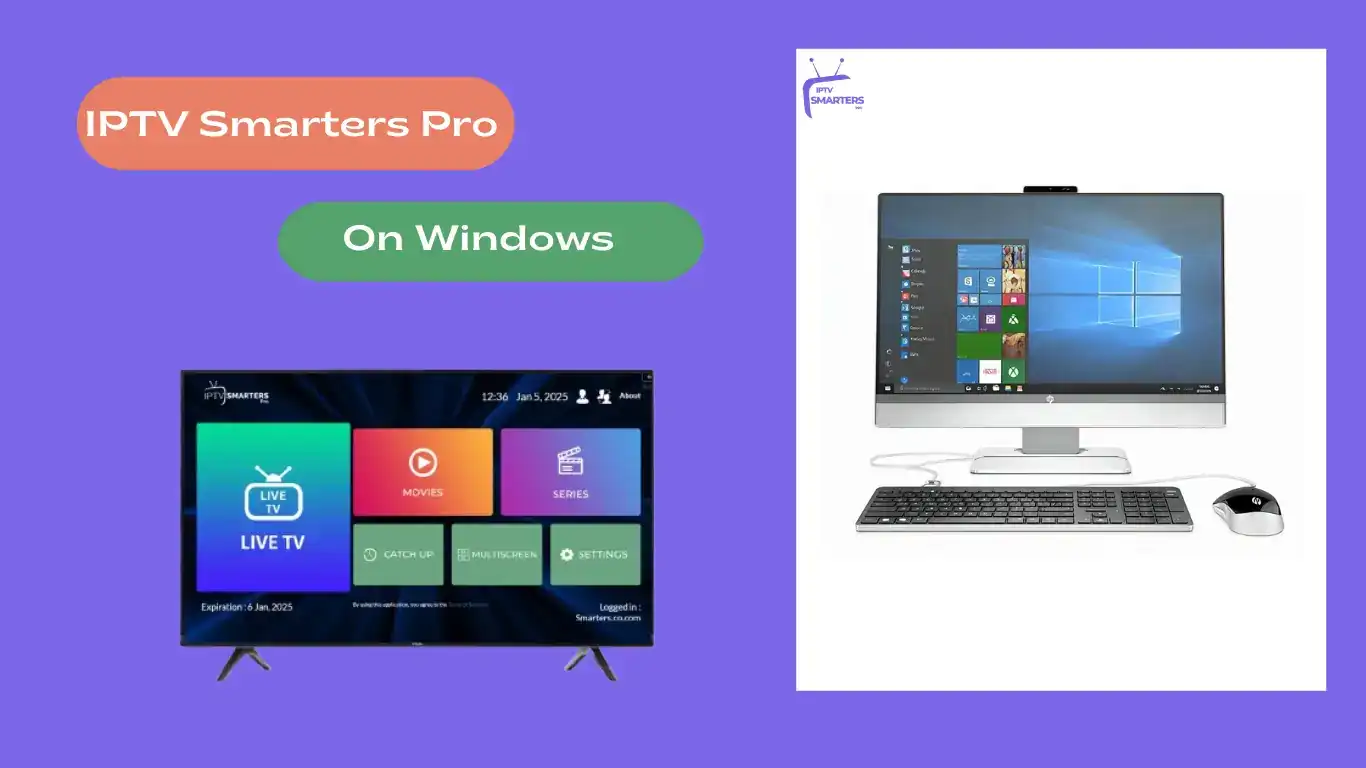
Comments (0)