This guide will help you configure your device, Dreamlink T1, T1+, or T6 to access our IPTV service. Carefully follow the steps below to ensure an installation without a hitch
The steps to follow to set up IPTV on Dreamlink
Get the MAC Address of the Device
Make sure that your device Dreamlink is up to date. Finish any update that it may find. This ensures that you are using the most recent version of the software, which is essential for optimal compatibility with our service.
Step 1 : Locate the MAC Address
1. Go to the menu of the server where you will need to enter the information in the portal.
2. Press the "Exit" button on your remote control, and then click " OK ".
3. You will then be redirected to the main screen of DOL (Dreamlink Online). The MAC address of your device is displayed in the upper-right corner of the screen.
Step 2 : register to our IPTV Service
You will need the MAC address to register you with our service. Visit codiptv.en to register and provide your MAC address in the recovery of your package.
Once your order is placed and the portal URL received, follow these steps to configure your device :
1. In Dreamlink Online (DOL) go to settings.
2. Press the green button on your remote control to display the edit option.
3. For the name of the portal, enter " codiptv ".
4. For the portal URL, use the URL provided after the order is placed, you can find it in your e-mail address.
Step 3 : completing the Setup
Restart your device Dreamlink to apply the settings. Once restarted, your device should be ready to use our IPTV service. Enjoy your favorite channels without any interruption.
Assistance and Support
If you encounter problems or have any questions, our customer support is at your disposal to help you. Please do not hesitate to contact us via our website or by e-mail.
By following this guide, you should be able to configure your device Dreamlink T1, T1+, or T6 without difficulty. We wish you a great viewing experience with our IPTV services.



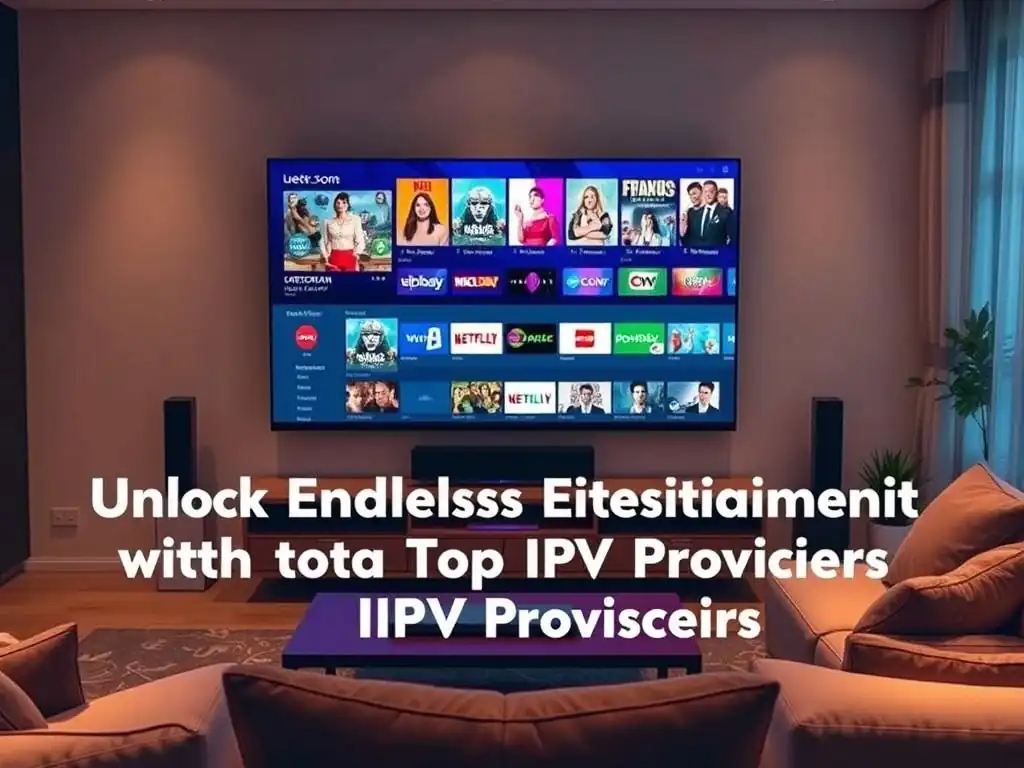


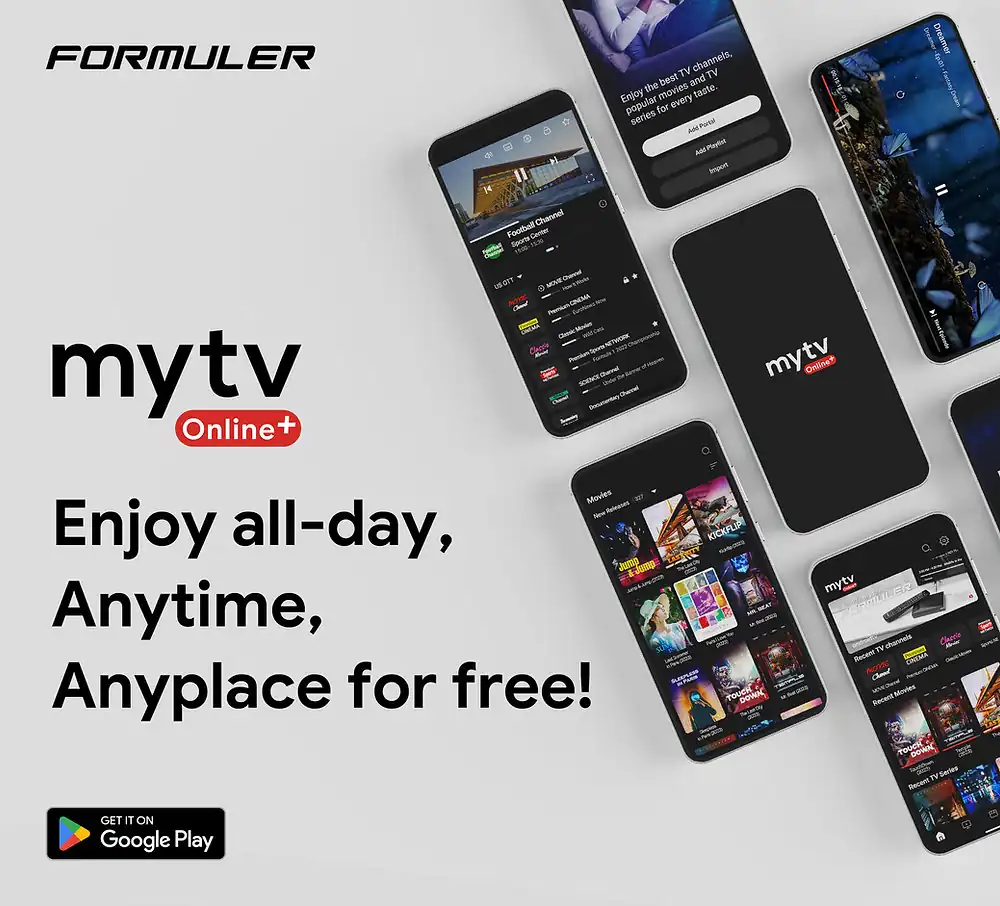
Comments (0)